When Acronis Backup & Recovery is uninstalled the application does not remove the MSDE SQL Server 2005 Express database so you have to remove this manually. Why is this important? This MSDE instance will take up disk space and CPU cycles running for no purpose as you have removed the application it served.
Acronis CMS Files
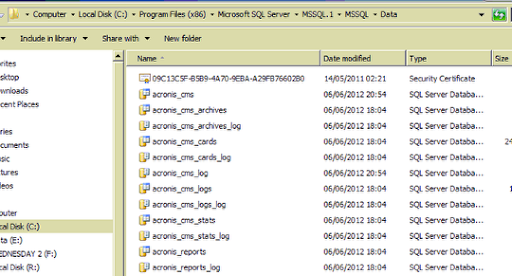
The files here are the database files used by Acronis CMS and that are taking up disk space on our server.
Acronis MSDE Instance
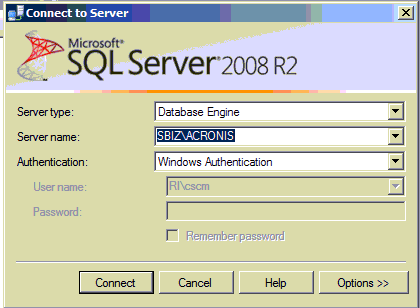
If you run the SQL Server Studio Management you can see the instance we are referring to SBIZ\ACRONIS in this case.
Database Files
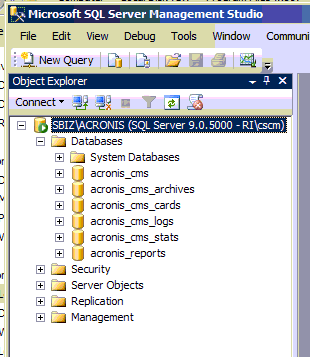
Here are the SQL Server database files attached and online even though we have removed the Acronis application.
Uninstall SQL Server 2005
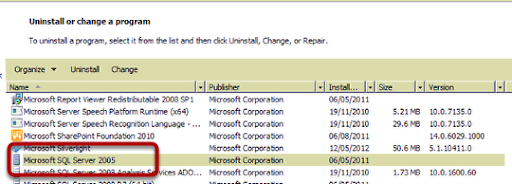
Acronis uses SQL Server Express 2005 so choose Uninstall for this application.
SQL Server 2005 Uninstall
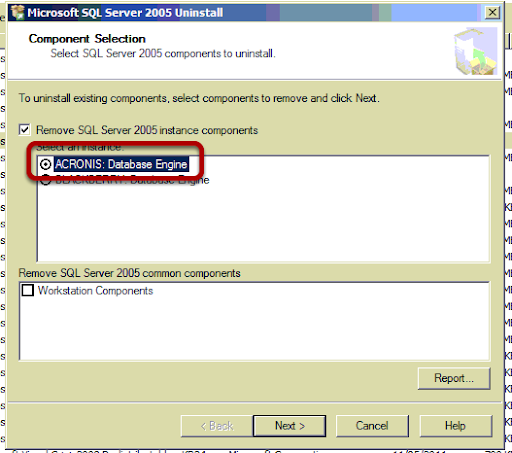
Select the instance for ACRONIS.
Uninstall Warning
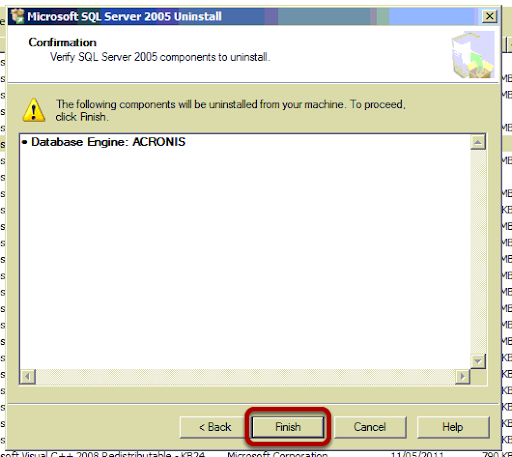
Click Finish to confirm the uninstall.
Error during Uninstall
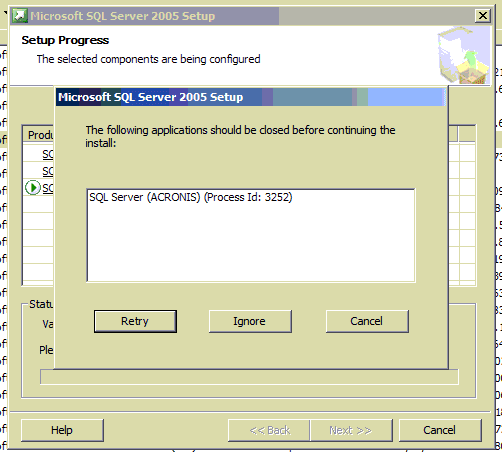
You may encounter the above message while uninstalling, this is because the SQL Server (ACRONIS) Service is running the process sqlserver.exe
Stop Service
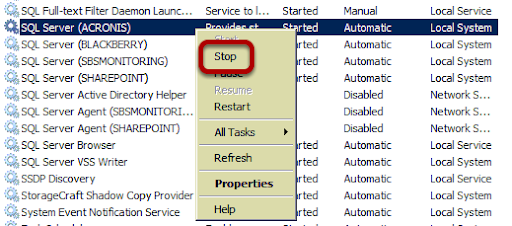
In the Services MMC stop the service.
Error for Process ID
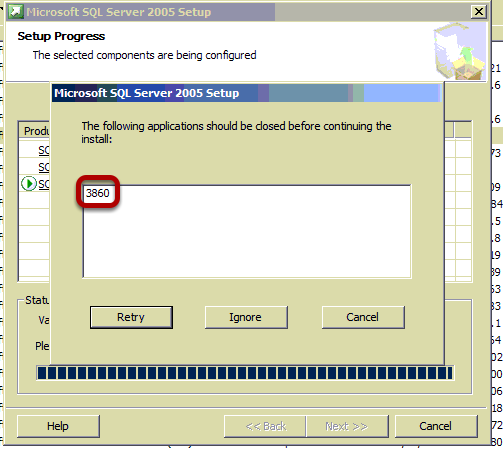
You may see a further error, this can be more difficult to work out what needs to be closed. The number shown is the Process ID or PID, this is the process that has a handle on the file we want to remove.
Find the Process
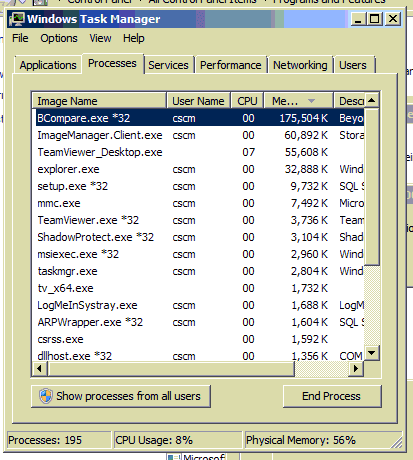
To find the Process open Task Manager.
View PID Column
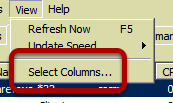
From the menu, choose View, Select Columns.
Choose Column
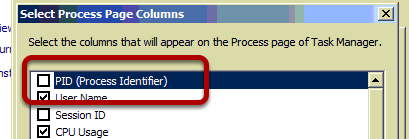
Select the PID Column
Show Processes from All Users
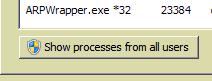
If the process is not running under your user context you will need to show process for all users.
Find the PID
![]()
Here you can see the PID that we need, 3860. This is an instance of sqlserver.exe, although we closed the instance for ACRONIS there are still other instances running.
Stop Services for other instances of sqlserver

Stop the service for all other instances of SQL Server running.
Complete Uninstall
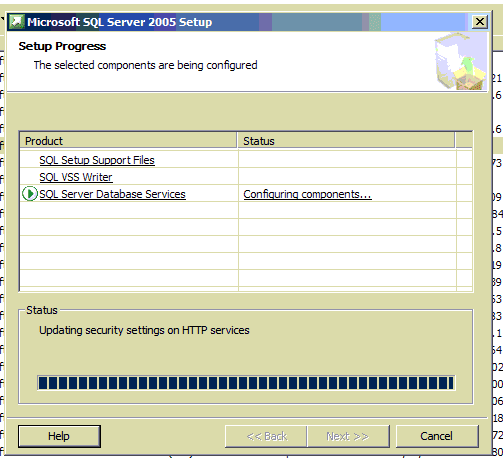
Restart Services for other instances

Restart the instance you stopped before. Note that the service for SQL Server (ACRONIS) is now gone.
Delete manually the database files.
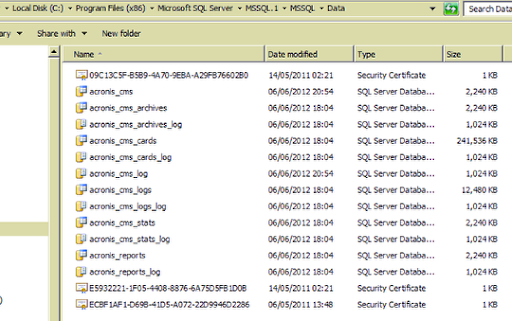
You are now safe to delete the database files.
No comments:
Post a Comment